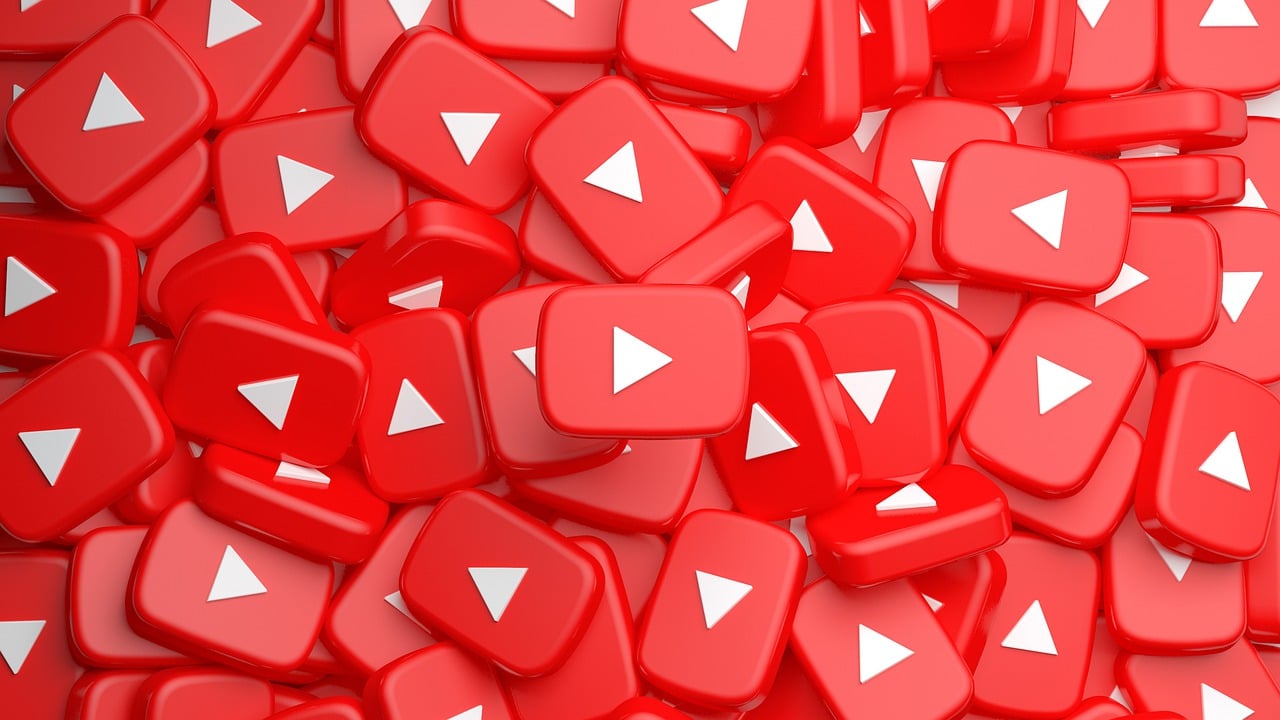In today’s digital age, YouTube has become an integral part of many children’s lives. I see it everywhere. Almost all parents use YouTube to entertain their kids. It’s not necessarily bad. As long as there’s a limit. So where and what is the limit?
With its vast content ranging from educational videos to entertainment, YouTube offers opportunities for children to learn and explore. However, the platform also has potential risks, with inappropriate content and advertisements slipping through. As parents and guardians, it’s crucial to ensure that our children have a safe and enriching experience on YouTube. In this guide, we’ll delve into strategies and tips for making YouTube kid-friendly, and creating a positive environment for children to enjoy and learn from.
What is Restriction Mode?
It is an option Youtube has designed specifically for its young audience. This feature can easily be enabled. It is a great help to filter out potentially mature or age-restricted content that you prefer your children not to view. It does a good job of blocking inappropriate videos that contain nudity, excessive violence, or obscene language.
Don’t be shocked to find restrictions on computers in your local libraries, universities, and other public institutions. This is what we should be grateful for.
What is Age-Restricted Content?
These are contents like videos, video descriptions, custom thumbnails, live streams, and any other Youtube feature that has an age restriction. These are contents that have graphic violence, pornography, profanity, nudity, slurs, or other potentially disturbing subject matter. Once the video is age-restricted, if you have enabled your restriction mode, you won’t see any of the mature content.
To learn more about the types of content they consider age-restricted, you can read more here. https://support.google.com/youtube/answer/2802167
How to enable Restriction Mode in Computers
- On a computer, go to your YouTube account and click your account icon at the top of the page.
- Click “Restriction Mode” at the bottom of the Menu.
- Click “Activate Restriction Mode” toggle
How to turn on Restriction Mode in Phones
- Go to your Youtube app and click on your account icon at the top of your screen.
- Click on Settings
- For IOS, simply click the Restricted Mode toggle to enable.
- For Android, click General on the menu bar and then click the Restricted Mode toggle on.
It’s also important to note that though there is a restriction mode, it isn’t 100% accurate. Some channels might not even site that their channel isn’t kid-friendly. But don’t worry there are other ways.
Other Ways to Protect Your Child
1. Understanding YouTube’s Kid-Friendly Features
– YouTube Kids App: You can familiarize yourself with the YouTube Kids app, which provides a whole bunch of curated selection of child-friendly content made and tailored fit to different age groups.
– Family Link: Utilize Google’s Family Link feature to set digital ground rules. You can also manage their screen time, and supervise your child’s YouTube activity.
2. Curating Content
– You can subscribe to Trusted Channels – There are tons of kid-friendly channels. There are also kid-friendly channels but not to your liking. You know what your kid likes and what they need. So go on and subscribe to channels specifically geared towards your kid’s liking and learning. But in general subscribe to children’s content, such as educational channels, animated series, and kid-friendly vloggers.
– Review Videos Beforehand: You have to take the time to preview videos before allowing your child to watch them, or at least know their channel is about and check if they have similar or aligned family values as yours. And that if the content is appropriate.
– Utilize Playlists: You can create custom playlists of pre-approved videos for your child to watch, offering a controlled viewing experience.
3. Setting Boundaries and Guidelines
– Establish Screen Time Limits: Set clear boundaries regarding the amount of time your child spends watching YouTube each day, balancing screen time with other activities. It depends totally on how long you want your child to watch. For iPads, there is such a feature called “Screen Time” You can find this on Settings and plan how long they use the app.
– Encourage Active Participation: Encourage your child to engage with YouTube content actively, whether through educational challenges, DIY projects, or interactive videos.
– Foster Communication: Communication is very important so as not to make tantrums ever bigger. Maintain open communication with your child about their YouTube usage, depending on how old your child is, discussing any concerns or questions may help them about their new limited access.
4. Monitoring and Supervision
– Co-Viewing: Watching YouTube videos with your child is possible if you have time. If you don’t, totally understandable, you can ask others to watch with them and intervene if any inappropriate content appears.
– Check History and Recommendations: Having to regularly review your child’s YouTube viewing history and recommended videos is time-consuming but it is necessary. It ensures that they’re not exposed to content that’s unsuitable for their age.
– Stay Informed: Stay up-to-date with the latest trends and developments on YouTube, including potential risks and controversies surrounding certain channels or content creators. You can follow mom blogs or other Mom groups out there which is a lot.
5. Implementing Safety Features
– Enable Comment Moderation: you can also disable comments on videos or enable comment moderation to prevent your child from being exposed to inappropriate or harmful comments.
– Report Inappropriate Content: know when to report inappropriate videos. Sometimes YouTube can’t filter out all of them. So you can learn YouTube’s reporting tools and procedures, and flag and report any videos or channels that violate community guidelines.
6. Educating Your Child
– Teach Digital Literacy: You can educate your child about the importance of digital literacy and critical thinking skills, empowering them to learn to choose between reliable sources and potentially misleading or harmful content. This is especially helpful if your child is at an age of reason.
– Online Safety Tips: Teach your kids the essential online safety tips. This includes safeguarding personal information, recognizing phishing attempts, and avoiding interactions with strangers online.
– Encourage Positive Online Behavior: Emphasize the importance of respectful and responsible online behavior, encouraging your child to be kind, considerate, and mindful of others in their interactions on YouTube and other digital platforms.
In the end, creating a kid-friendly YouTube experience involves a combination of proactive measures, parental supervision, and open communication. By leveraging YouTube’s built-in safety features, curating content, setting boundaries, and fostering digital literacy skills, parents can be sure that their children have a positive and safe use whenever they open the app.
Remember, the key is to stay informed, stay involved, and prioritize your child’s safety and well-being in their online activities. With the right guidance and support, YouTube can be a valuable tool that you don’t need to think of the risk.